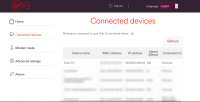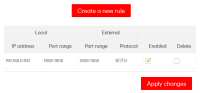Joining a server or match To join a server you need to know the server IP address. >>>SEE HERE<<< Once you have the IP you need to enter it into fishsim. Open Fishsim normally but select "online" > "server"
Enter the IP you noted earlier (you will need to use "Backspace" to remove any numbers already there).
Click "close" > "connect" To enter a match you will need to know the Venue & have it installed. It's a good idea to also note the Peg, Date & Time so you can first practice the match. Don't forget to check out the rules too.
Once you're ready you can join the match as above.
Once you've fished the match for the time allowed the server will tell you "Your Time is up & any more fish you catch will be nabbed by the Bayliff". |
Running a server or match To run a match you need to know a few technical facts....... First of all you'll need to set up a "port forward" so your router allows incoming connections to enter the PC running the server. To set this up, I use a small program called Simple Port Forward although this can be easily done by entering the "Advanced Settings" to set the port forward manually. Click the image below. At this point I need to mention the IP address. You need to know the individual IP of the PC running the server & make sure this is reserved as each time to PC connects to the router it'll be allocated it's own IP. Click the image below. Note the number after the / "24" as this is the machine ID & will need to be reserved. Once these have been set you must restart your router. IP
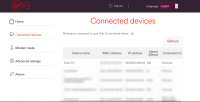 | Port Forward
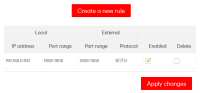 | Default Server.ini file download
 |
Now that you have the port forward set up it's time to look at the server.ini file.
|
In general you should not change settings in the "Server settings" section.
One exception being the "Version" which should be set to 128 to enforce the latest version only
Welcome = (Type your welcome message here)
The [Match] section is the most important
Duration = 0 (No match limit) or set the time in minutes (30 is 30 minutes)
Pegmode = 0 (server sets venue and peg) = 1 (server venue only) = 2 (free choice)
Venue = (venue REF) The peg REF can be found in the "venue.txt" file (look in the inf folder)
Peg = (peg REF) The peg REF can be found in the "venue.txt" file (look in the inf folder)
Timemode = 0 (server sets date and time) = 1 (free choice) = 2 (real time)
Year = (generally use current year)
Month = (month of match in numbers)
Day = (date of match)
Hour = (start time hour of match)
Min = (start time minute of match)
Tworods = 1 (two rods allowed) = 0 (only one rod allowed)
Float = 1 (float fishing allowed) = 0 (float fishing not allowed)
Ledger= 1 (ledger fishing allowed) = 0 (ledger fishing not allowed)
Fly = 1 (fly fishing allowed) = 0 (fly fishing not allowed)
Lure = 1 (lure fishing allowed) = 0 (lure fishing not allowed)
The rest are advanced settings best left as they are
; Server settings
[Server]
Maxcon = 30
Trace = 1001
Sleep = 20
IncRecs = 0
SendWait = 5000
Disconwait = 0
Savestatus = 20000
Eventson = 0
Updatetime = 10
Alltimehtm = 1
Newrecs = 1
Venrechtm = 1
; 0 allows any version to join
; 128 insists on version 2.13f or later
Version = 128
Members = 1
Realmode = 0
Filereq = 0
Welcome = Welcome to my FunFish server
; Always keep lobby and LobIP as 0
; otherwise server could be broadcast
; to a lobby server, open to all to join
Lobby = 0
LobIP = 0
[Match]
Duration = 0
Pegmode = 2
Venue = LOT
Peg = 1
Timemode = 1
Year = 2020
Month = 08
Day = 06
Hour = 10
Min = 00
Tworods = 1
Float = 1
Ledger = 1
Fly = 1
Lure = 1
Results = 0
SessionTime = 1
Usevalfish = 0
Usevalbait = 0
Showcatches = 0
Showbaitchange = 0
; If set to 0, bait changes won't be shown
Usemembers = 1
NoBait = 1
; Valid fish, must be specified with fish reference code ( not name )
[Valfish]
Roach = 1
; BLOCK BY MEMBER - blocked = 0 permitted = 1
[Members]
_others_ = 1
name = 0
; BLOCK BY IP - blocked = 0 permitted = 1
[IPBLOCK]
xxx.xxx.xxx.xxx = 0
; BLOCK BY ID - blocked = 0 permitted = 1
[IDBLOCK]
0000000000:0000000000 = 0
; ***** [Server] Section *****
; Maxcon can be set to the maximum number of connections you want to accept
; Trace can be set to 1001 if you want to trace activity in server.txt, 0 if not
; Leave sleep at 20 unless otherwise indicated
; increcs, if set to 1 will allow users to see all time records (only set on LAN servers)
; Sendwait is time in milliseconds client has to respond 3000 = 3 seconds
; If disconwait is set to 1 then client will be disconnected if not responded in sendwait time
; Save status in milliseconds, 20000 = records and results will be saved automatically every 20 seconds
; Eventson = if set to 1809 then same peg events are turned on
; Updatetime = how many "minutes" each update is sent ( 0 = no updates ).
; Alltimehtm = if set to 1 then will write records.htm file to html folder
; Venrechtm = if set to 1 then will write records.htm file to the venue folder
; Allowfiles = 0 = no file transactions, 1 = auto-files in file list, 2 = allow user to update files
; Members = 0 = members records and info not stored, 1 = members records and info is stored
; ***** [Match] Section *****
; Duration = Duration of the match in minutes, if set to 0, the match lasts forever
; Pegmode := 0 = server sets venue and peg, 1 = server venue only, 2 = free choice
; Timemode := 0 = server sets date and time, 1 = free choice, 2 = real time
; Results := 0 = results won't be displayed on the client anglers screens
; Sessiontime := 0 = the time each angler joins a match will be relative to how long the server has been running for
; Sessiontime := 1 (default) = all anglers joining the server will always join the match at the time specified by the server |